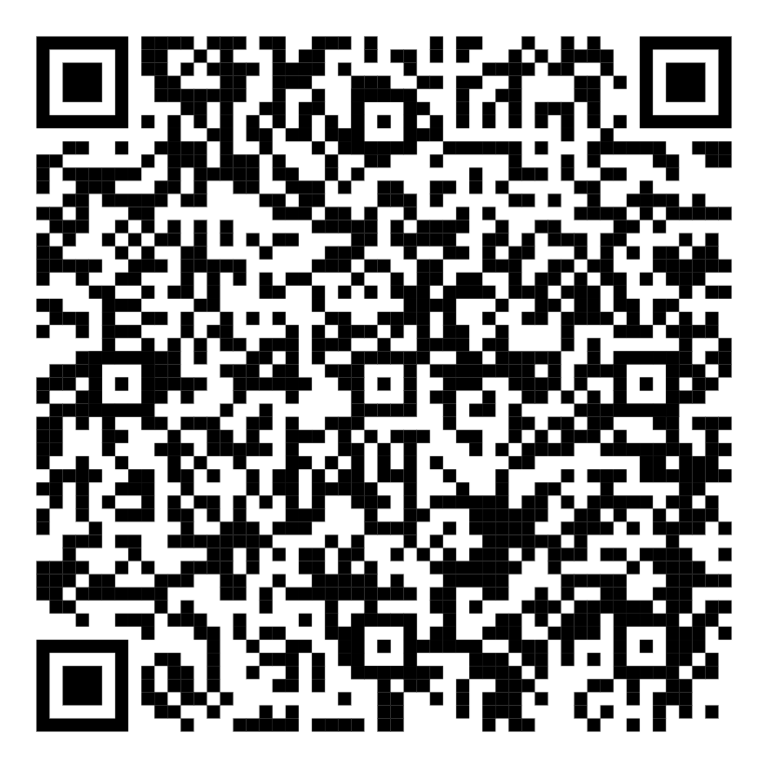INSTALL LABEL
Follow the video below to load your label roll correctly
ATTENTION: Make Sure Sticker Side Face Up when you load the label into the printer
Windows Installation
Download Windows driver and WiFi Setup tools together from HERE. And then follow the video below to install
STEP 1. USB CONNECTION SET UP ( WIFI PRINT DO NOT SKIP THIS STEP )
STEP 2. WIFI SET UP
Mac Installation
Download Latest Mac Driver HERE.
Download WiFi Settings Tools software HERE.
You can only choose either USB or WiFi connection.
USB Connection Video Instruction Video:
WiFi Connection Instruction Video:
Print Waybill label (Windows& Mac)
Please choose paper size of 4×6” or 100x150mm when print waybills
Download the sample air waybill to test print if you don’t have any airwaybill .
Printing Settings for Shopee & Lazada
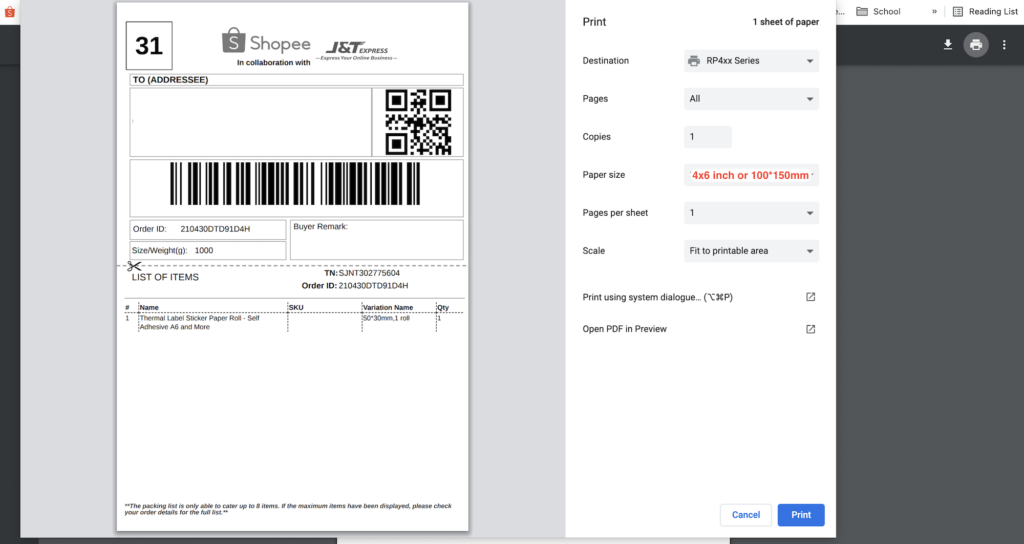
Printing Settings for Easy Parcel
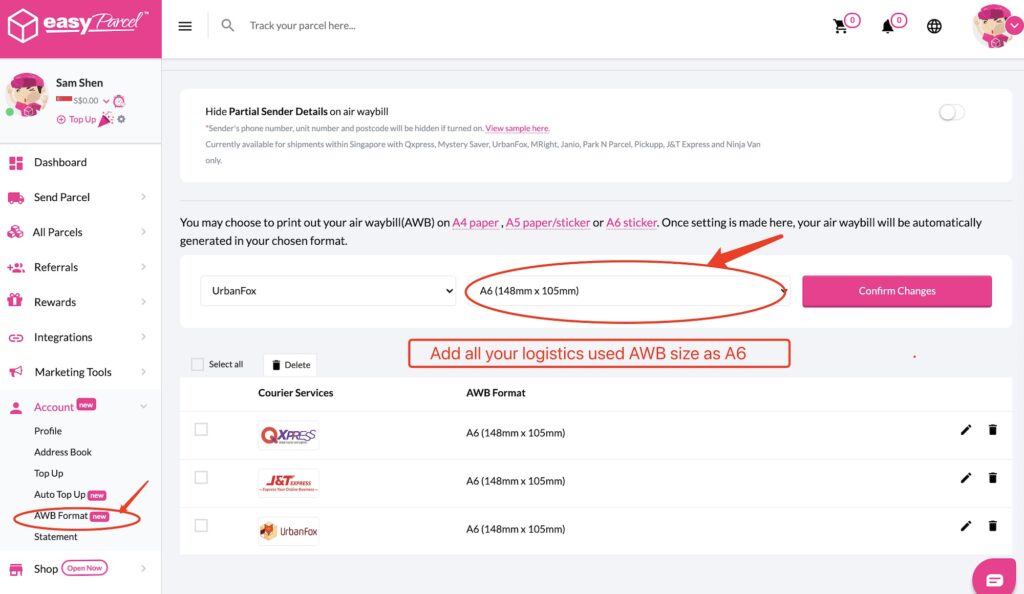
Printing Settings for Shopee
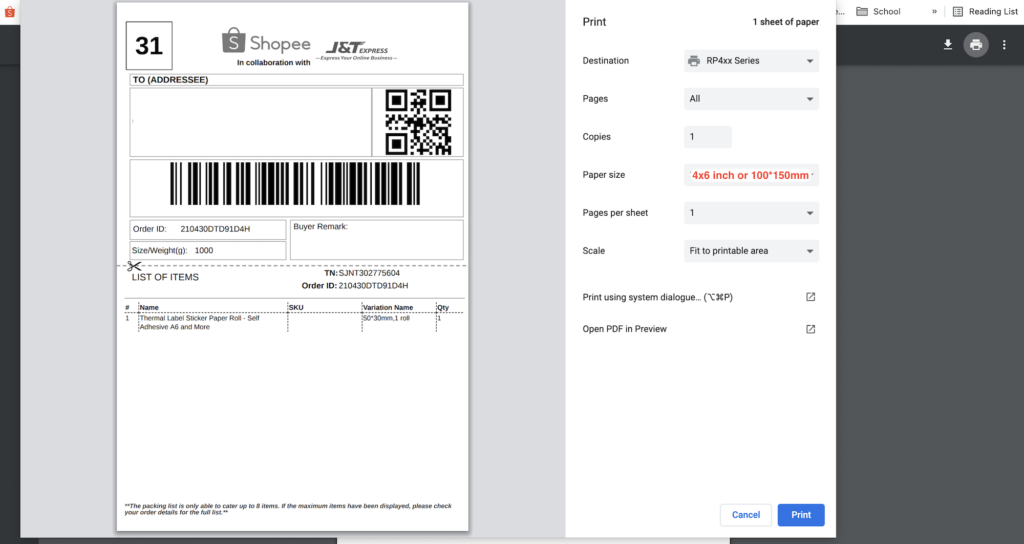
Printing Settings for Lazada
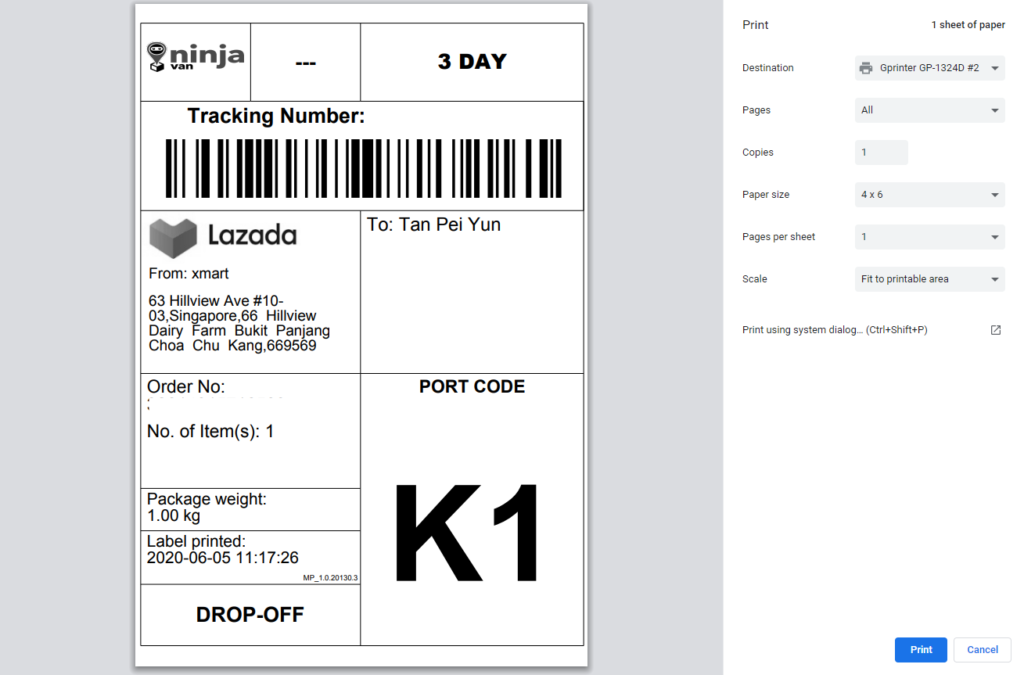
Printing Settings for Ninja Van dashboard
Ninjia van dashboard air waybill is not optimized for label printer and need to modify before print. Solution:
Download your airway bill pdf file in 1 bills per page format from Ninjia van dashboard and then Go to this link. Upload you waybill and split one page to 2 pages. Download the new pdf file and print first page.
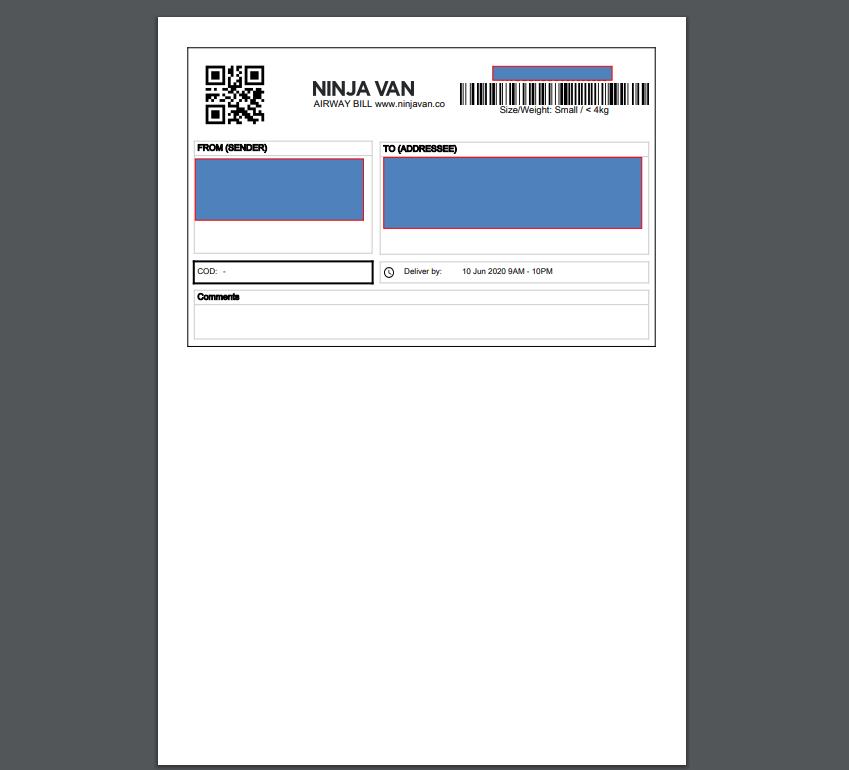
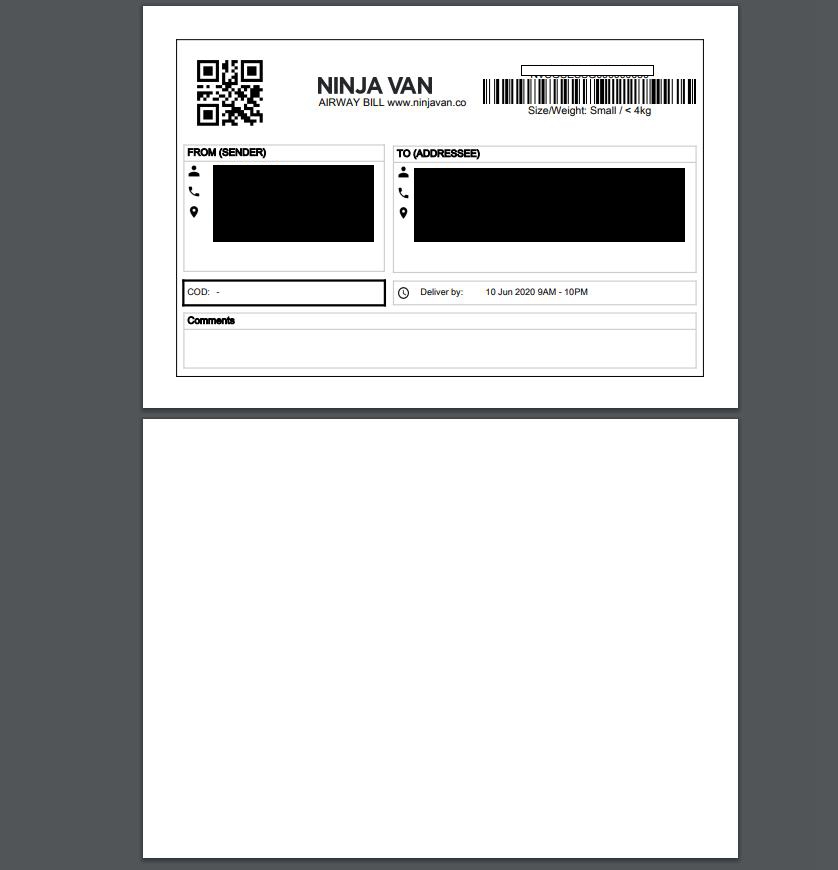
HOW TO DESIGN LABEL
Windows
Download FREE label design software and follow the video below to install and use it
One more Easy Use and professional Paid label design software called Live Label, You can download and try Here
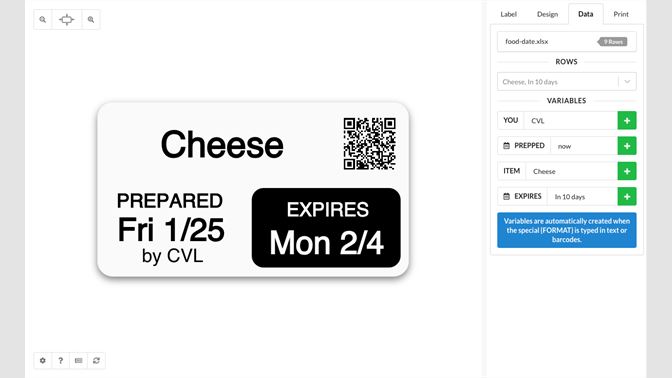
MAC
There is one Easy Use and professional Paid label design software called Live Label, You can download and try Here
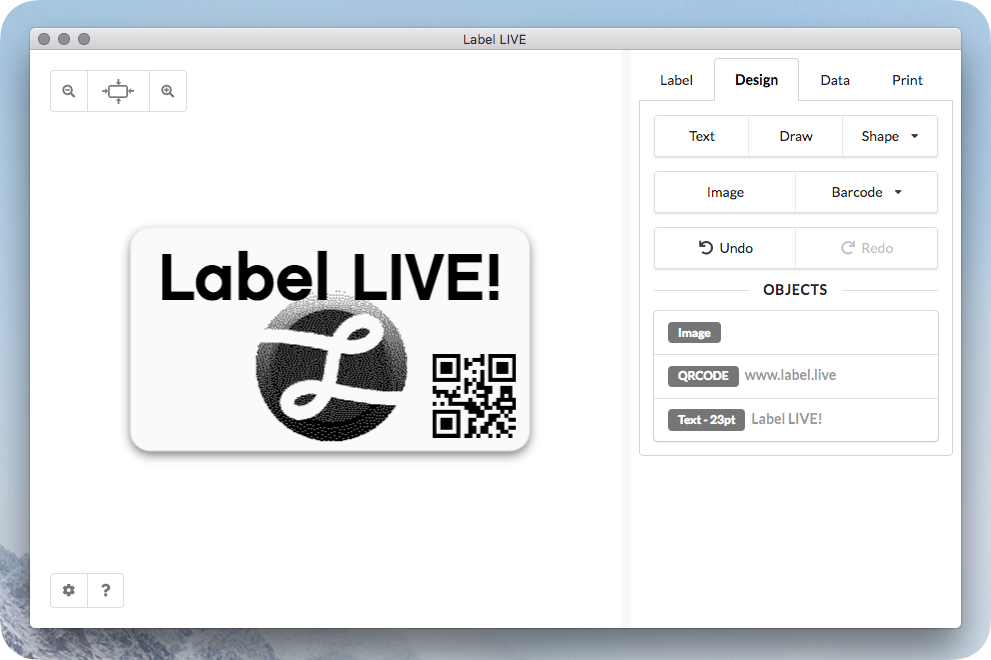
There is no free software currently. If you want to design a label inclusive of text, shape, barcode and QR code, follow this video to use online platform Canva to design and then download the pdf to print
Print using phone
Must use computer to set up printer WiFi to connect to the router first before using your phone app to print
iOS: Search Elabel app in AppStore and follow the video below to print
Elabel app settings:
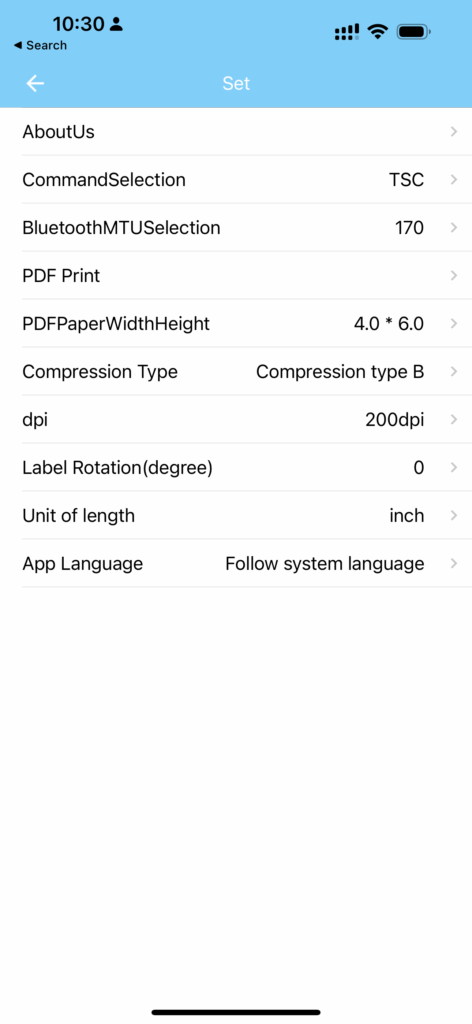
Elabel App: Android Please scan QR code below to download the Elabel app or Click HERE