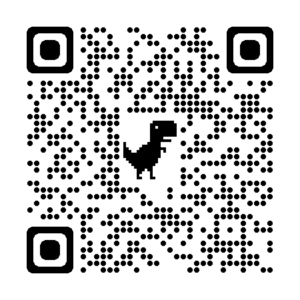Label Roll Installation
Windows Installation
Download Windows driver and WiFi Setup tools together from HERE. And then follow the video below to install
STEP 1. USB CONNECTION SET UP ( WIFI PRINT ALSO NEED THIS STEP)
STEP 2. WIFI SET UP
Mac Installation
Download Mac driver HERE.
Download Mac WiFi Settings tools software HERE.
USB Connection Video Instruction Video:
WiFi Connection Instruction Video:
Print Waybill label (Windows& Mac)
Download the sample air waybill to test print if you don’t have any airwaybill .
Printing Settings for Easy Parcel
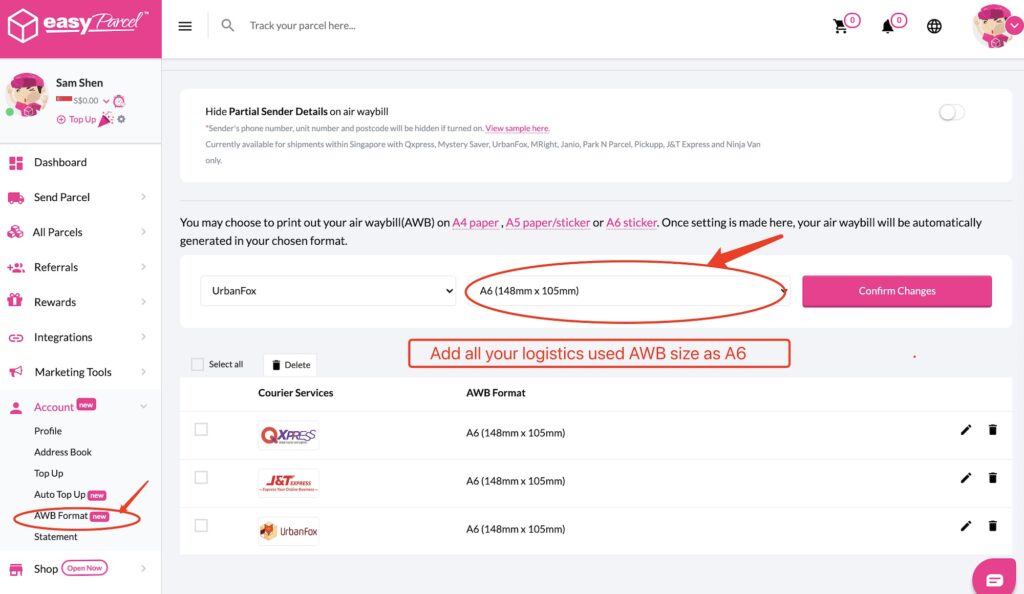
Printing Settings for Ninja Van dashboard
Ninjia van dashboard air waybill is not optimized for label printer and need to modify before print. Solution:
Download your airway bill pdf file in 1 bills per page format from Ninjia van dashboard and then Go to this link. Upload you waybill and split one page to 2 pages. Download the new pdf file and print first page.
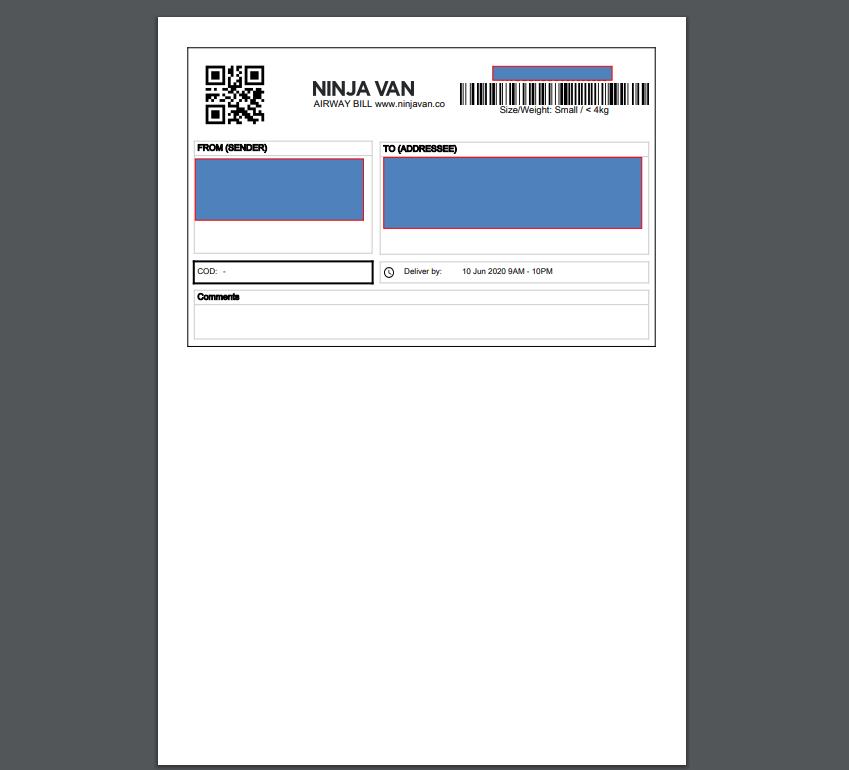
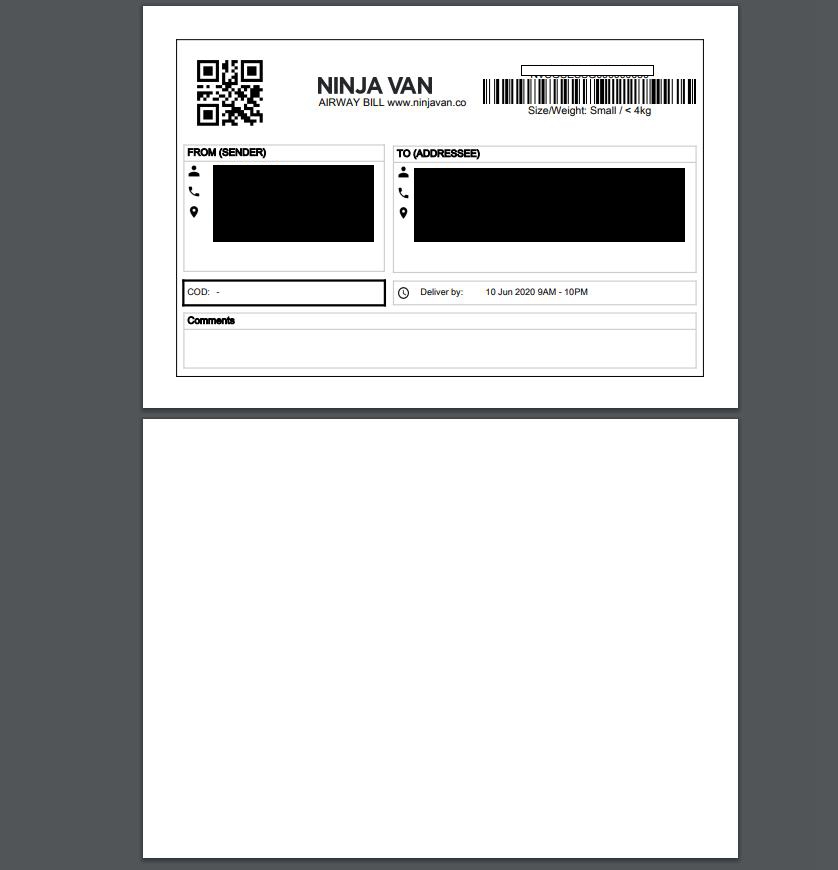
HOW TO DESIGN LABEL
WINDOWS
Download FREE label design software and follow the video below to install and use it
This is one more Paid label design software called Live Label, You can download and try Here
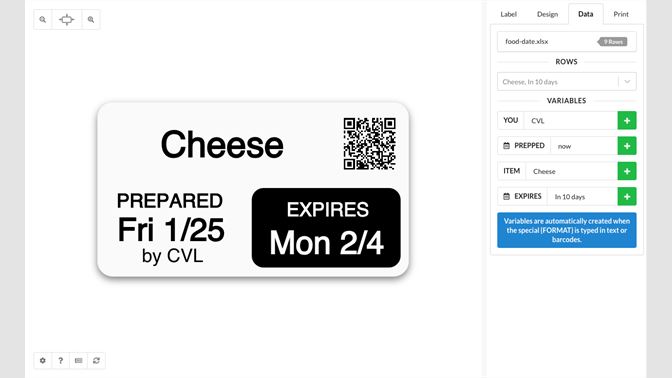
MAC
There is no free software currently. If you want to design a label inclusive of text, shape, barcode and QR code, Please follow this video to use online platform Canva to design and it’s free.
There is one more Paid label design software called Live Label, You can download and try Here
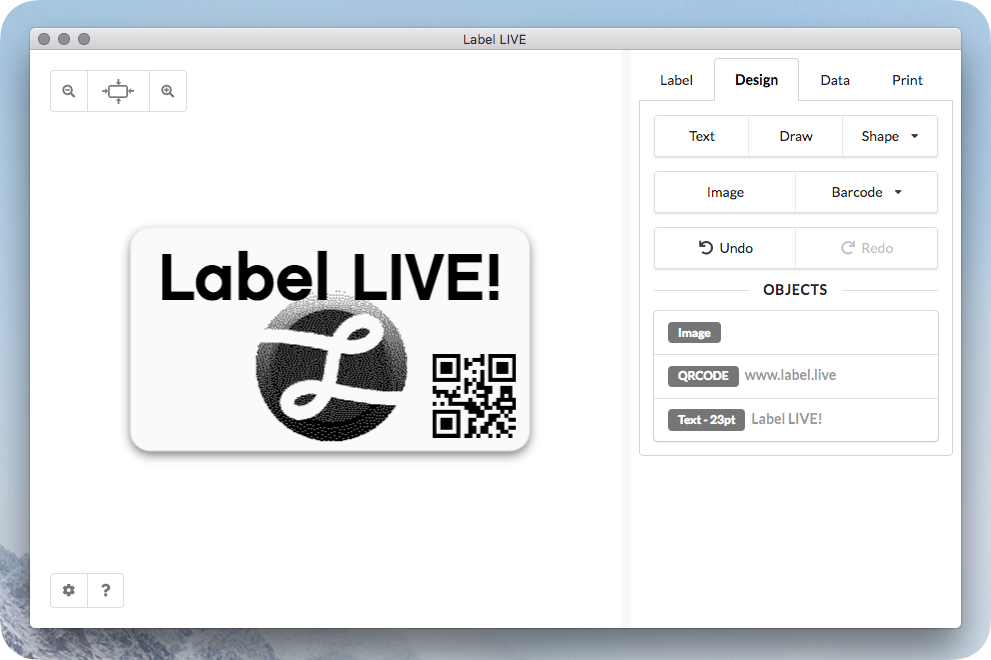
Print using phone
Note: You need to use computer ( windows or Mac) to set up printer to connect to your router first before using your phone to print via WiFi
iOS: Search Elabel app in AppStore and follow the video below to print
Elabel app settings:
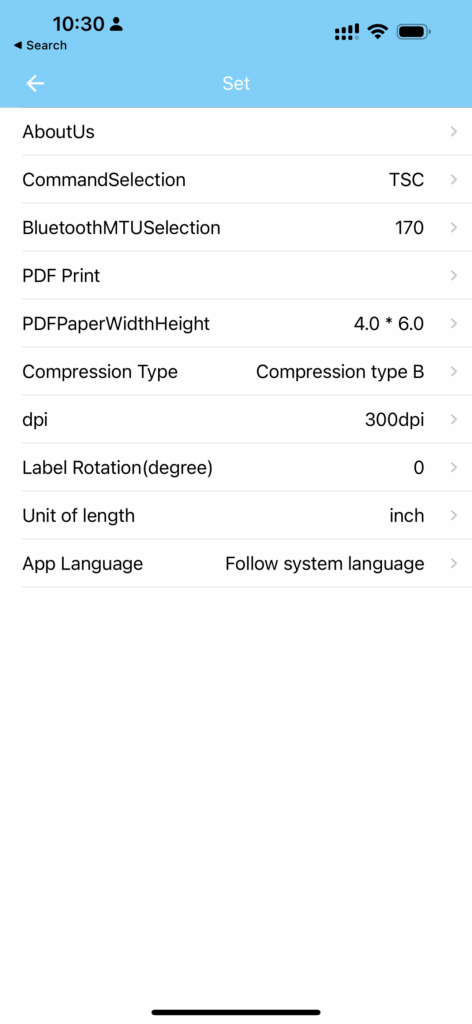
Android: Scan QR code below to download the app ( Do not download the version from Playstore) and follow the video below to print