Thank you for purchasing our label printer! We will show you how to install and set up the label printer
Please download Windows driver HERE.
Connnect your printer to external power and USB cable to your computer, Turn on printer and follow this video to set up.
Mac
Mac only can connect through USB cable. Please download Mac driver HERE. And follow the video below to install driver ( Attention: Right click your mouse to open the .pkg file with installer rather than double click )
Print Waybill label (Windows& Mac)
Please choose paper size of 4×6” (Windows) or 100x150mm (Mac) when print waybills
Download the sample air waybill to test print if you don’t have any airwaybill .
Special Note for Mac: Recently Chrome may have some issue to recognise the paper size. You can download the pdf and open with Preview to print (paper size: 100*150mm) as well.
Printing Settings for Shopee
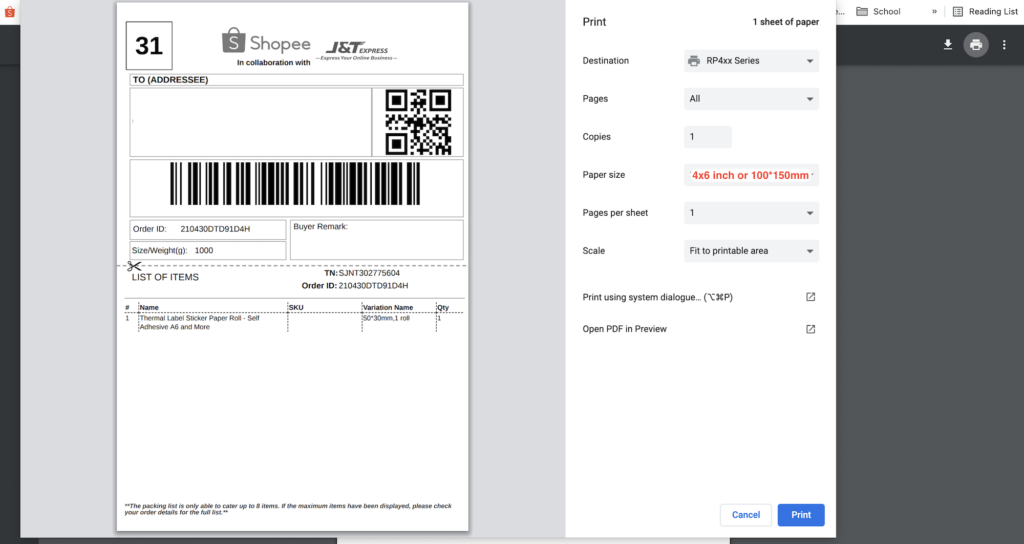
Printing Settings for Lazada
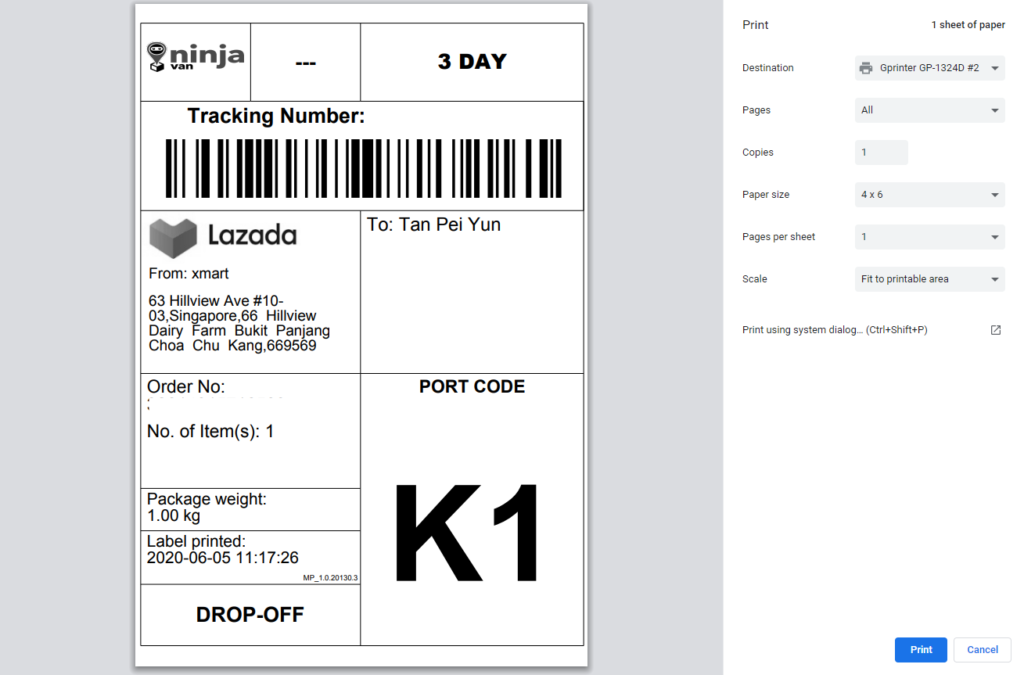
Printing Settings for Qoo10
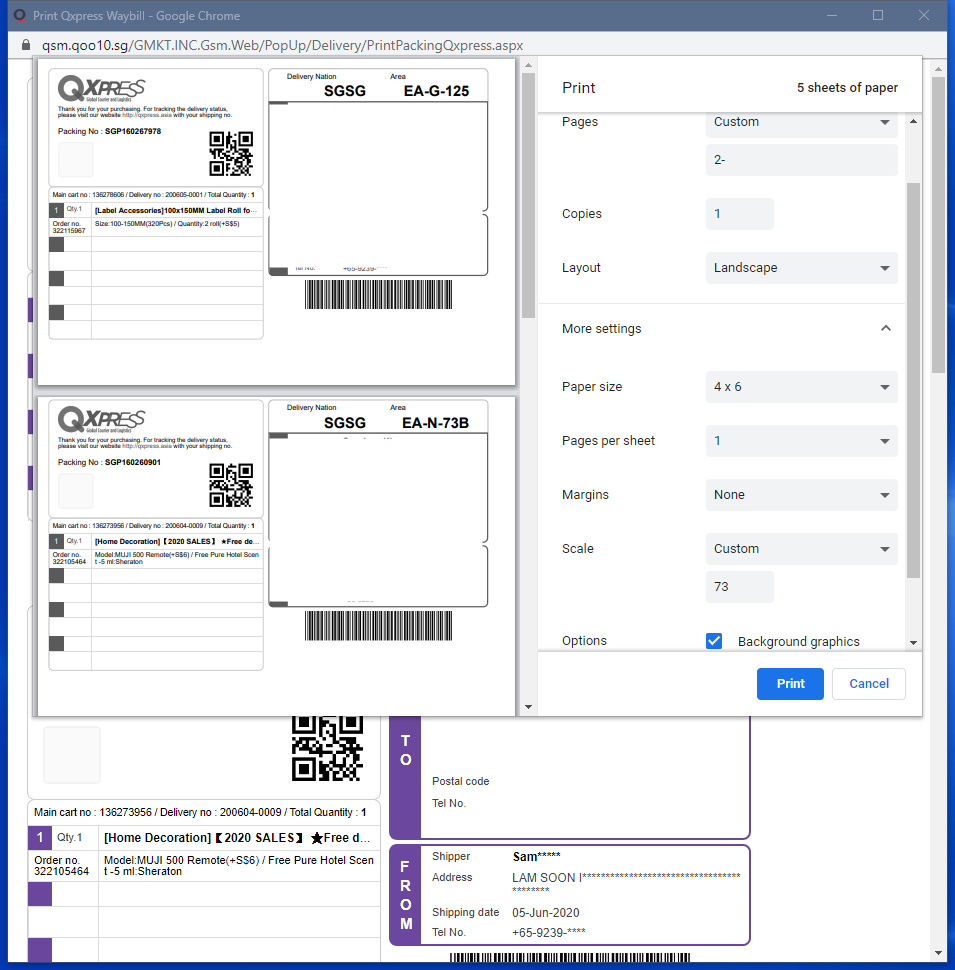
Printing Settings for Easy Parcel
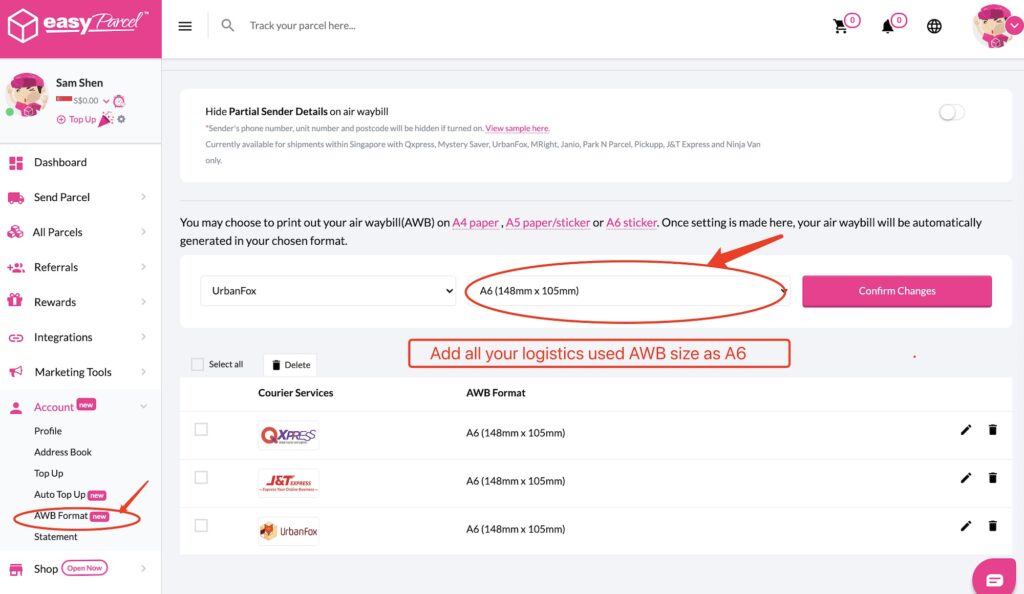
Printing Settings for Ninja Van dashboard
Ninjia van dashboard air waybill is not optimized for label printer and need to modify before print. Solution:
Download your airway bill pdf file in 1 bills per page format from Ninjia van dashboard and then Go to this link. Upload you waybill and split one page to 2 pages. Download the new pdf file and print first page.
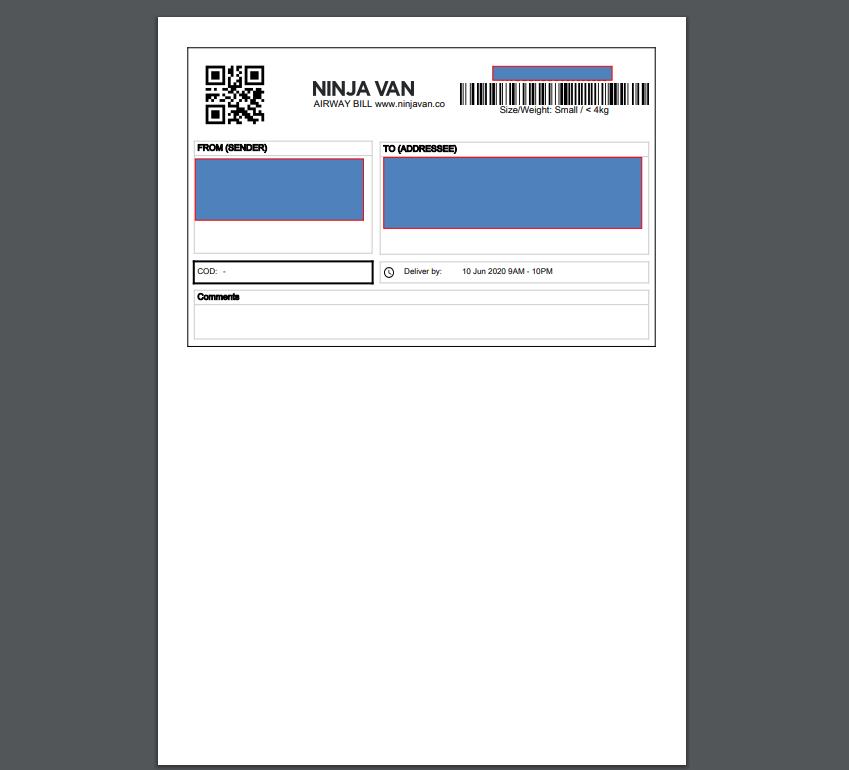
HOW TO DESIGN LABEL
(New added Solution) Download FREE label design software BarTender and follow the video below to install and use it
Download FREE label design software and follow the video below to install and use it
MAC
There is no free software currently. If you want to design a label inclusive of text, shape, barcode and QR code, Please follow this video to use online platform Canva to design and it’s free.